Do you enjoy streaming your favorite shows and movies on your phone but wish you could watch them on a bigger screen? Now you can bring the experience to your computer!
This guide will walk you through how to install the Flixeon App on your Windows PC so you can enjoy all your top picks on a larger display.
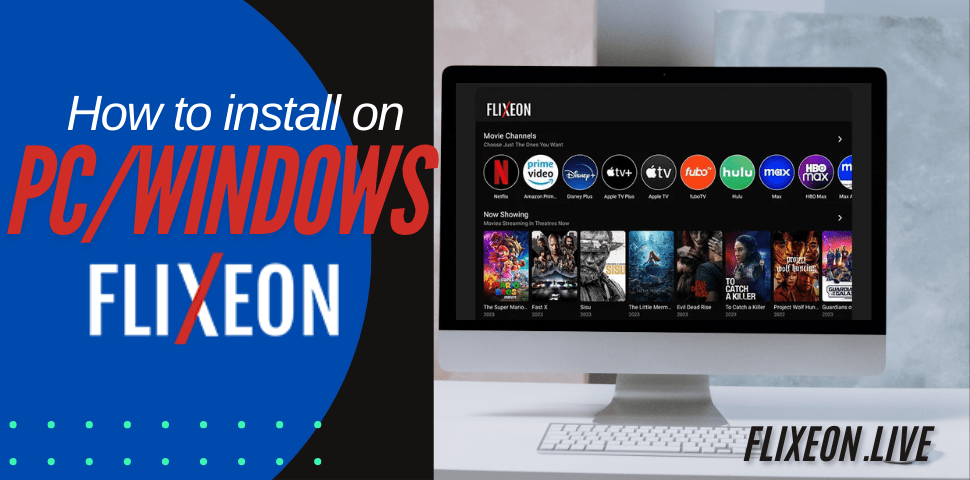
We’ll cover each step, from checking your system requirements to smoothly completing the installation. Sound good? Let’s dive in!
Is the Flixeon App Available for PC?
Currently, there isn’t an official desktop version of the Flixeon App for Windows. However, the developers are working on it, and updates should be available soon.
The good news is, you don’t have to wait! You can install the Android version of the Flixeon App on your computer using an Android emulator. Emulators create a virtual Android environment, enabling you to use mobile apps on a desktop.
In this guide, we’ll go through the step-by-step instructions for installing Flixeon on Windows
Before we get started, let’s quickly review the system requirements to ensure a smooth experience.
System Requirements for Running Flixeon on PC
Using an emulator can require more resources than native apps. Make sure your computer meets these minimum requirements:
Windows
- Operating System: Windows 7 or newer
- Processor: Intel Core i3 or equivalent
- RAM: At least 4 GB (8 GB recommended)
- Storage: 5 GB of free space
With these requirements met, you’ll be set for lag-free streaming with Flixeon on your computer!
How to Download and Install Flixeon on Windows PCs
One of the most popular and stable Android emulators for Windows is BlueStacks. Here’s how to use BlueStacks to run Flixeon on your Windows PC:
Step 1: Download and Install BlueStacks
- Go to bluestacks.com and download the latest version for Windows.
- Run the installer and follow the prompts to set up BlueStacks.
Step 2: Download the Flixeon APK
- Open your browser and visit flixeon.live to download the Flixeon APK.
- Save the APK file to a known location, such as your Downloads folder.
Step 3: Install Flixeon on BlueStacks
- Open BlueStacks and go to the “My Apps” section at the bottom.
- Click the “APK Installer” icon and locate the downloaded Flixeon APK file.
- Select the file and click “Open” to install the app within BlueStacks.
Step 4: Start Streaming!
- Once the installation completes, you’ll see the Flixeon App icon on the BlueStacks home screen.
- Click the icon to launch Flixeon, and start watching your favorite shows and movies!
And that’s it! You’re ready to enjoy the Flixeon App on your Windows computer.
Troubleshooting Tips
If you run into any issues, here are some quick troubleshooting steps:
- Make sure you downloaded the APK from an official source, as unofficial files can cause installation problems.
- Double-check system requirements like RAM and storage space.
- Ensure you have a stable, high-speed internet connection.
- If issues persist, try reinstalling BlueStacks and following the installation steps again.
Enjoy accessing the full Flixeon library on your computer!